Post Installation Tips
Here's a lot of handy info post installation to help you manage your node better.
Update Validator information
We've already sent our create-validator command, now you can use the same command to send only the fields you would like to update.
edit-validator
If you recall, earlier you sent a command simiar to these examples only I've updated them to be edit-validator instead of create validator:
If you'd like to update your info, send an edit-validator command with only the fields you would like to update.
Required Flags
Remember at a minimum you'll always have to include the following, along with the options you'd like to change:
- --node - Every shard uses the same node endpoint on shard 0 for updates, include it as is
- staking edit-validator - This tells the chain we want to edit our validator
- --validator-addr - Always send your validator address here
- --passphrase - Need this to auth, enter the wallet password you setup on your validator. If you have a passphrase.txt file you can send
--passphrase-file passphrase.txtinstead. - --gas-price 100 - Minimum gas needed to send the transaction
edit-validator options
Here's all of the options you can add and customize before sending your create command.
- bls-pubkeys - Your BLS public key - Use when adding or removing (You can't go to 0 keys on your validator you must always have 1 minimum)
- name - The validator name you want listed on the validator staking page
- identity - Your validator logo string you made earlier on keybase.io (opens in a new tab) using the harmony guide (opens in a new tab).
- details - The details you want on the validator staking page
- security-contact - Your email address for contact when validators need to make an update or change
- website - Your website or social media account, use your staking page if you don't have one
- rate - Your new fee rate
- max-total-delegation - The max $ONE that can be delegated by one single wallet
- min-self-delegation - Must be at least 10k, you can leave this at 10k.
Please note that you are not allowed to change max-change-rate or max-rate after creation.
Harmony Application Troubleshooting
Harmony troubleshooting is actually quite simple. Here's how we suggest getting better messages to determine your issue:
- Stop your harmony service:
sudo service harmony stop- Navigate to your ~/harmony folder (
cd ~/harmony) and run Harmony manually. This bypasses the service and allows for better error messages.
cd ~/harmony
./harmony -c harmony.conf- Analyze your error message and resolve or ask in Discord Chat (opens in a new tab) about the solutions!
Validator Toolbox Troubleshooting
For any issues with the toolbox, or if you'd like to re-run it after launch it the first time simply remove ~/.easynode.env from your server and rerun our script. That will trigger setup once again.
You can log an issues or bugs on our github page as well.
Common Issues During Install
If you're too good, you may try to run the installer before the user data setup completes. Just give it a moment and re-run the pip3 command.

Requirements missing
If you get this error, you didn't run the pip3 command or it failed, try it again.

Sudoless Root Skipped - Application install starts and freezes up.
If your download freezes on this screen you didn't setup sudoless root properly. You can enter your user password to get it to continue or re-read the Server Prep section.

No Module Found Error
This error happens if you run too quickly on digital ocean or forget to install the validator toolbox requirements first.
Error:
ModuleNotFoundError: No module named 'xxxxxxxxxx'This error is easy, perform the following and then re-run start.py
cd ~/harmony-toolbox
pip3 install -r requirements.txtRewards!
Our tips on rewards for stakers and validators
Rewards as a Delegator
Usually one of the first things to come up in chat is "When will I get rewarded?" and we can cover that here as well. You've hit Delegate and signed over $ONE to be used on a validator, great! Now you want to know when you'll get paid.
- You will get rewards in real time when the next epoch starts
- You can claim your rewards at anytime
- You can compound your rewards once you have 1000 $ONE, the minimum to delegate
Rewards as a Validator
Validator rewards are earned along side the delegator rewards. The fee is deducted at the same time (if there is a fee on your validator) and has already been removed from your coins available to claim.
- How much you earn depends on a lot of factors. The more ONE staked, the more one you make.
- An entry validator with 1 key should make enough to cover their monthly server fees.
Monitoring Nodes
How we suggest doing basic monitoring when you first get started. Really there's not much monitor on your nodes if everything is up and working.
Validator Toolbox Users
The top option is #1 in your menu to show your current server stats. If you don't use the toolbox, you can manually setup a python stats script to run by hand to see your sync status.
Tools
As we suggested earlier, see our Admin Tools section.
Checking for BINGOs
One command you'll want to run from time to time on both nodes to verify they are in sync is known as the "BINGO" command around the Harmony community. This command shows you a live view of the end of your log and prints every time it finds a block signature. You won't see this if you are not elected! To check for BINGO run the following command:
tail -f latest/zerolog-harmony.log | grep BINGOSSH Application - Multiple Connections
We open 2 connections to each node in Mobaxterm and split the screen 4 ways, here you'll see vwest & vnorth our 2 nodes.
We run htop in the top window to monitor resources. We've noticed after a few days the harmony service starts consuming more CPU usage so we find it helpful to restart it from time to time. This time period varies but once we see the load average stay above 1.0 for awhile we restart the service and on the AMD systems it normally rests between 0.30 ~ 0.50.
In the bottom we can use the terminal for running the Easy Node stats script, checking for BINGOs in your logs, sending edit-validator commands (opens in a new tab) to add/remove keys or update information and much more. You can also vote, stake and claim rewards but I won't be covering that here as it's in the official guide (opens in a new tab).
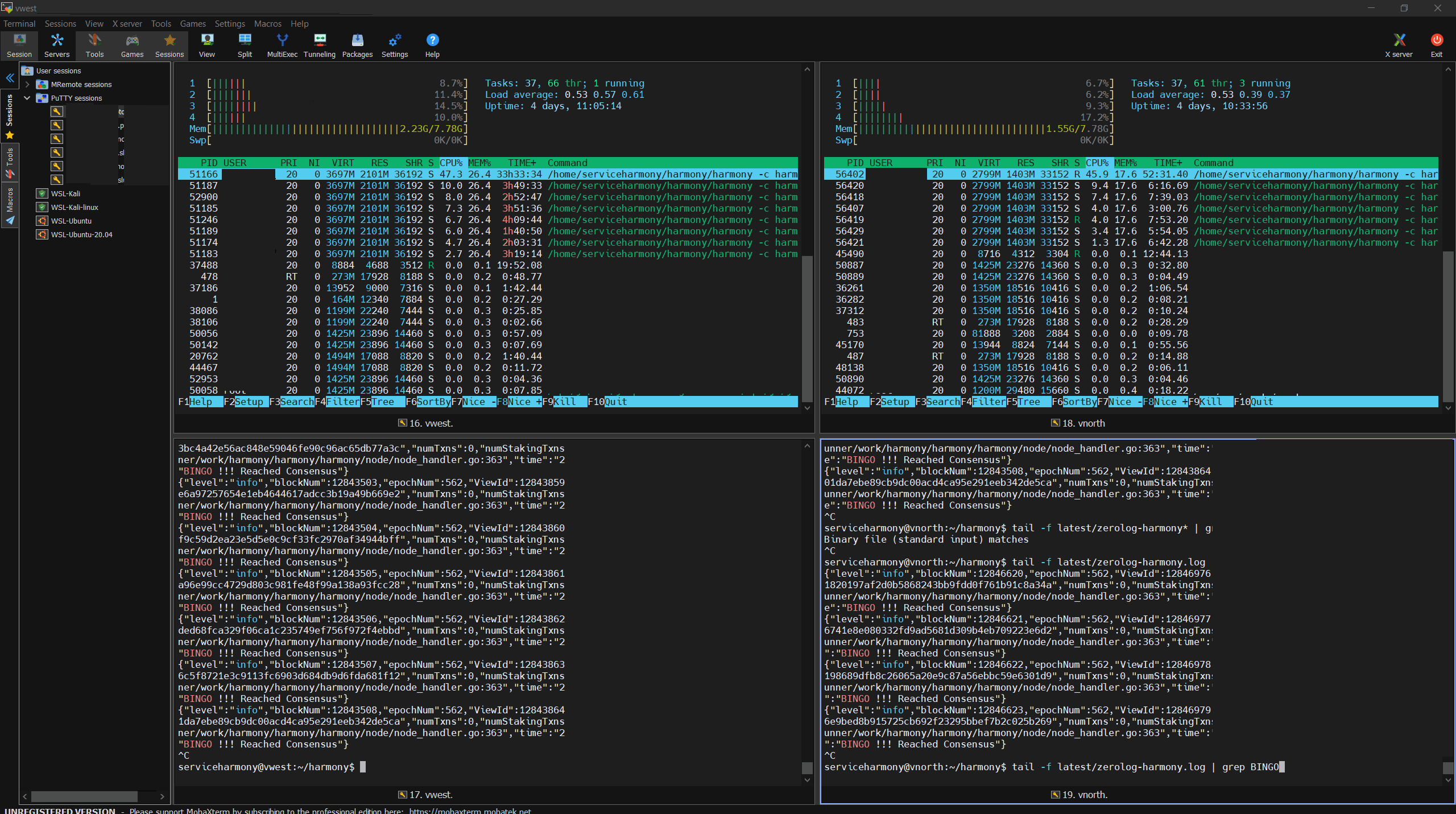
Prometheus, Grafina and more monitoring software!
I'm not onto the advanced monitoring software at this point with only 2 nodes. We may add this information later. It's out there if you crave deep statistics for your node.
Linux Operating System Updates
You can run Linux OS upgrades from time to time when restarting your node. If you'd like you can also reboot at that point and wait for syncing to come back online before doing the same on your 2nd node.
To run linux updates without rebooting on Ubuntu 20.04 LTS run the following:
sudo apt-get update && sudo apt-get upgrade -yI use a Mac to connect!
You can do this with 4 terminal windows. I'm sure there's applications out there for Mac that do the same but I would just use the terminal myself.
"Backup" Node
Our notes on running a 2nd server for redundancy
Backup Server
A backup node is no longer recommended by Harmony. Please discontinue having duplicate nodes when possible. You can still have a 2nd server ready to take over but running dual nodes will be disallowed soon.
So you're going to do it anyways
Backup Server Setup
Run another server using the same .key & .pass files as the first To run a backup node complete the same setup with the following changes:
- Import your wallet instead of creating one.
- Copy your key and pass files over from your other server into your
~/harmony/.hmy/blskeysfolder.
Changing Shards
Some quick notes on swapping shards. This is an advanced tactic which requires some previous knowledge to pull off.
Moving Shards
Here's how to move shards at an epoch change. There's some things you'll need to get ready on the front end to swap shards:
- Spin up a server on your new shard, creating new .key/.pass files (or loading ones you previously had for the target shard), and get the database in sync
- Once synced up you are ready to add the new key from the new shard onto the blockchain via
edit-validatorcommands - Once new keys are added, remove the old keys from the old shard
- Leave both servers online until the epoch election happens
- After the election, when the old server is done signing for the previous epoch you can shut down/retire/archive the server as per usual
- New server will sign after the election using your newly added keys
Bots
Our notes on the telegram notification bot
Telegram vStats Bot
Made by Fortune.ONE Validator (opens in a new tab), you will want to setup this bot (opens in a new tab) on telegram to notify you about issues. It's the best way to get notified of any problems.
This can also give you a summary of delegations (including delegations via metamask) and your wallet balances. You can watch multiple wallets and validators with this tool.
Message the bot and type /start to get started.

Telegram Notification Bot
You can use the Harmony Analytics Bot (opens in a new tab) to get notification on changes to wallets or to validators. Hit up the telegram bot to get started. This one is great for knowing when the next epoch is about to start.
To pull up the menu send
/menu
To set your favorite wallets add, mutliples separate with a comma no spaces
/setaddress <one wallet address>
To set your validator address
/setfav <one validator wallet address>
Robovalidator Autobidder
Automatically bid for slots
Robovalidator (opens in a new tab) has an autobidder application. You'll find the github on this page (opens in a new tab). The setup instructions are included in the readme.md file in the repository.
Installation
The autobidder can be run with the configuration as is on any Shard 0 node along side your ~/harmony folder. You will always get the best response running autobidder on a Shard 0 node.
If you're not running it on a Shard 0 node (it can be run anywhere hmy is installed in ~/harmony/) you just need to set the following to True so your node will send requests to the blockchain and depending on traffic may need to increase your gas.
USE_REMOTE_NODE = True
Control and operation
If you're having troubles launching autobidder and it's failing for the password, try using an empty ~/harmony/passphrase.txt file and see if you get a different result.
We use VS Code with Remote SSH to manage the files, see our Admin Tools post from earlier on that application.
Autobidder Support
I don't provide support for this application, join the harmony staking telegram chat (opens in a new tab) if you have questions.